Appearance
Reviews
The Reviews section is your central hub for managing all your business reviews in one place. It gathers feedback from platforms like Google, Yelp, and Facebook into a single, easy-to-use list.
Here, you can see, filter, and organize all your reviews. You can also hide reviews or add your own Custom Reviews. Later, you can show these reviews on your site using a Business Reviews Template.
Filtering and Sorting Reviews
At the top of the page, you will find several dropdown menus to help you organize and find specific reviews:
- Filter by Platform: This allows you to see reviews from only one platform (e.g., "Google") or from all platforms at once.
- Filter by Individuals: You can filter by individual platforms from the dropdown option.
Bulk Actions (Managing Multiple Reviews)
You can manage multiple reviews at once using the bulk action menu.
Select the checkboxes next to the reviews you want to manage. (Or, check the main box at the top of the list to select all.). From the bulk actions dropdown menu, select the action you want to perform. Click the Apply button.
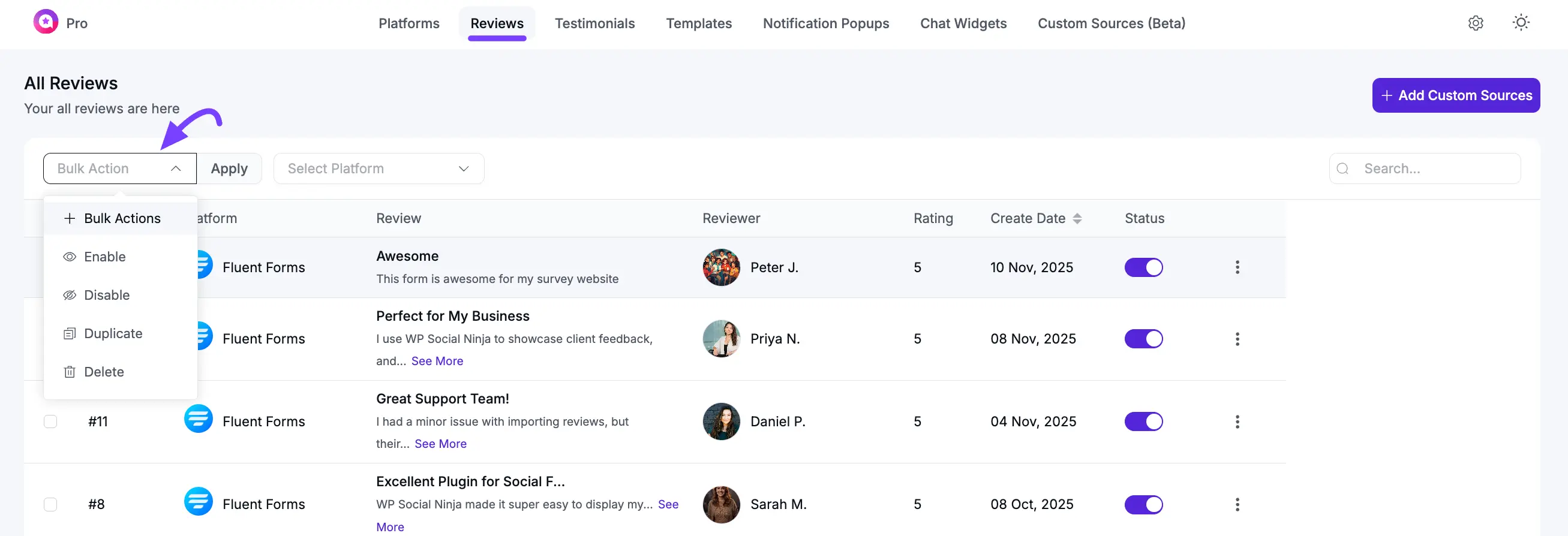
The available actions are:
- Duplicate: This will create a copy of all the selected reviews.
- Delete: This will permanently delete all the selected reviews from the plugin.
Managing Individual Reviews
For each review in the list, you can click the three-dot icon (...) on the right side to open a menu of actions.
As shown in the image, you will see options:
- Edit: This allows you to modify the text, reviewer name, or star rating of a review.
- Hide/Show: This lets you toggle the visibility of a review. A hidden review will not be displayed in any of your templates.
- Delete: This will permanently delete the review from your website.
- Save as Testimonial: This will copy the review and save it as a new entry in your Testimonials section.
Add Custom Source Review
You will also see an Add Custom Source button. This feature is for manually adding reviews to your site.
Use Case: If a customer emails you a positive review or gives you feedback in person, you can use this button to create a Custom Review. You can add the reviewer's name, their text, and a star rating. These custom reviews can then be displayed in your templates alongside your fetched reviews.
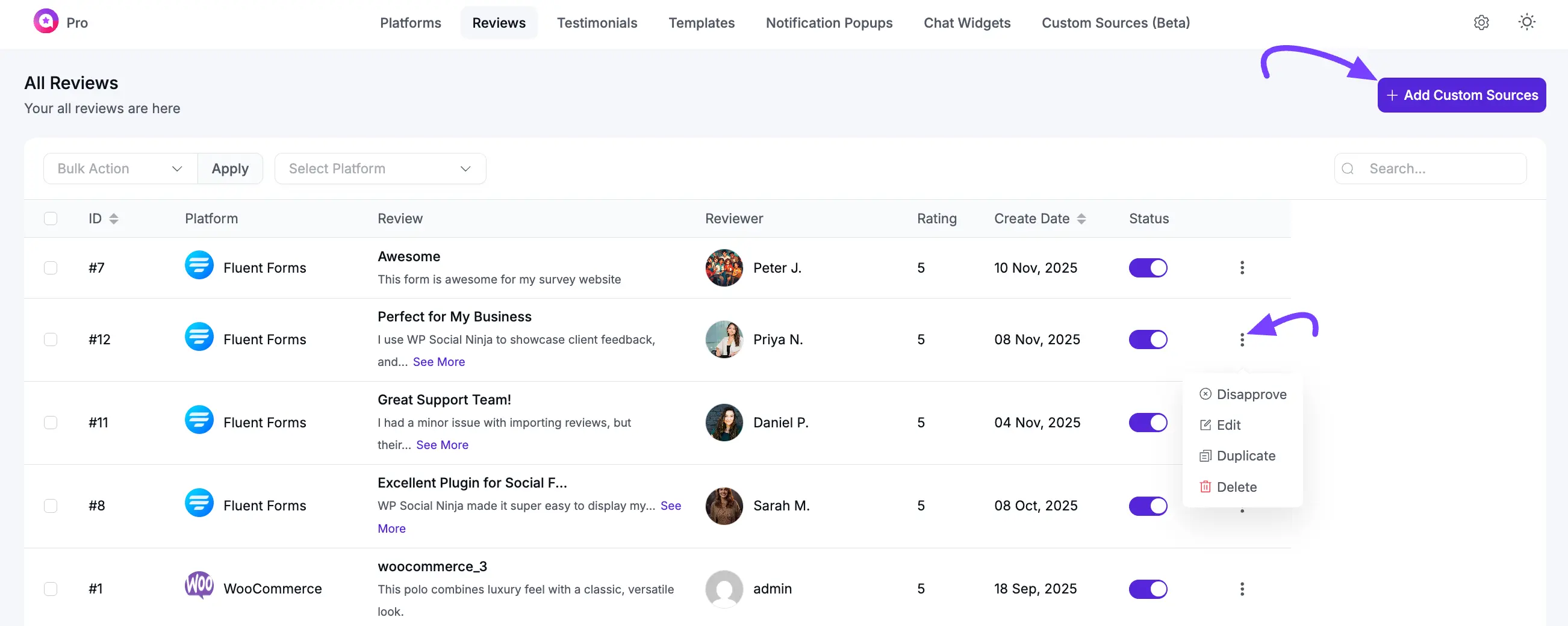
After you have fetched and managed your reviews, your next step is to go to the Templates section. From there, you can create a new Business Reviews template to display them on your website.
