Appearance
Instagram Feed Settings
The Instagram Global Settings feature allows you to control the default caching and image optimization settings for all of your Instagram feeds at once. These settings are located in the main plugin dashboard, not in the individual template editor.
Access the Feed Settings
To find these settings, from your WordPress dashboard, navigate to WP Social Ninja → Settings. Click on the Feed Platforms tab. Then, select Instagram Settings. Here, you will find the Feed Settings.
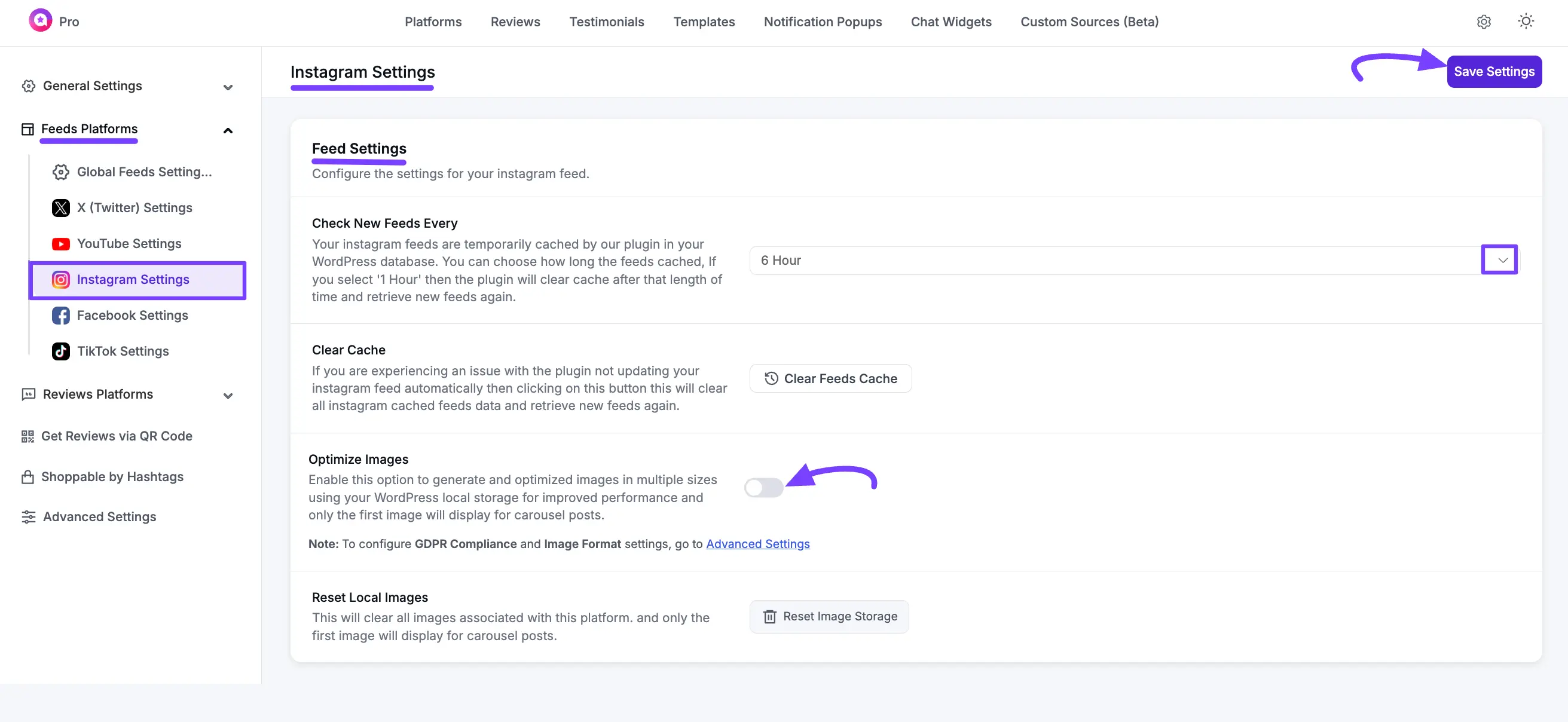
Here is a breakdown of each setting available in this panel.
Check New Feeds Every
This dropdown controls the default auto-sync schedule. It determines how often WP Social Ninja will check Instagram for new posts (e.g., 6 Hours, 1 Day, 1 Week). Setting a longer interval can improve your site's loading speed.
Clear Cache
This button will immediately clear all stored Instagram feed cache from your website.
Use Case: Click this button if your feeds are not showing new posts and you want to force the plugin to fetch the latest content from Instagram immediately.
Optimize Images
This toggle enables or disables image optimization for your Instagram feeds. This option will generate and store optimized images in multiple sizes using your WordPress local storage for improved performance.
NOTE
To configure GDPR Compliance and Image Format settings, go to Advanced Settings.
If you want to know more about GDPR Compailence, read this Documentation.
Reset Local Images
This button will clear all locally stored images associated with the Instagram platform.
Use Case: You should click this if your images are not updating correctly or if you want to force the plugin to delete all stored images and fetch new ones from Instagram.
If you have any questions or need further assistance, feel free to reach out to our support team.
