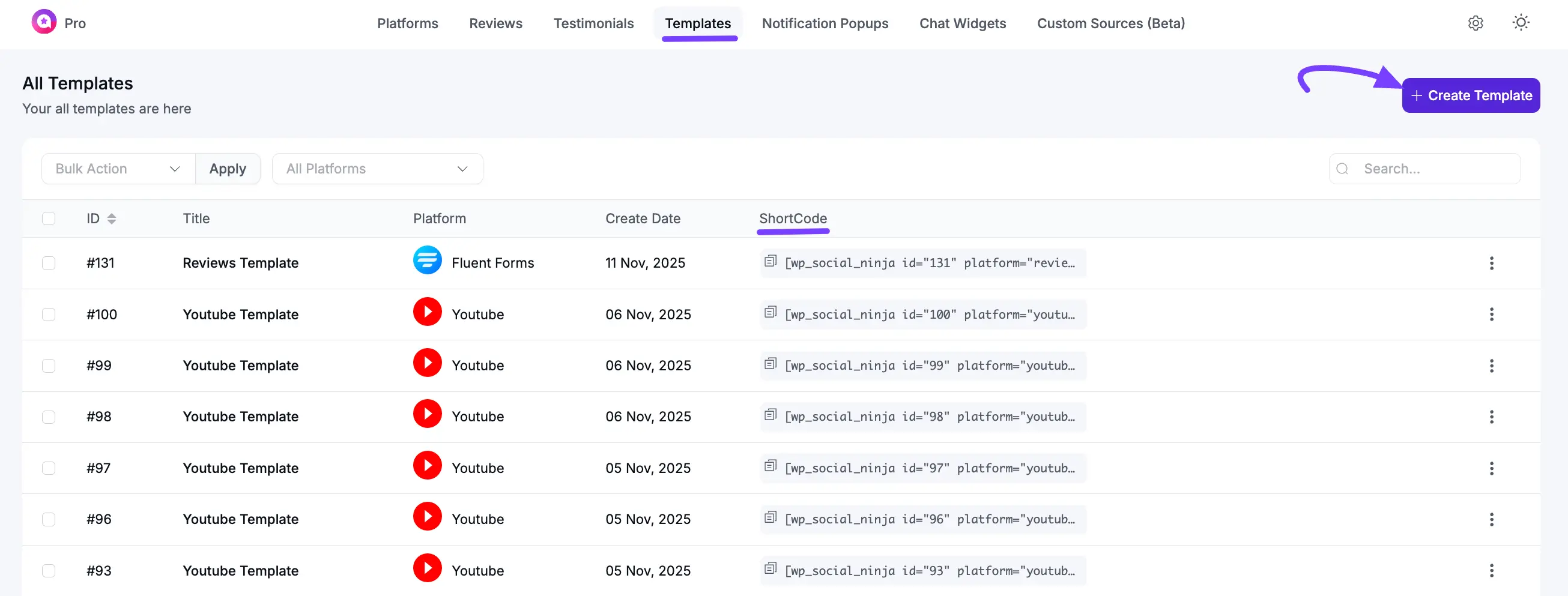Appearance
Templates Overview
The Templates section is where you create and manage all the designs for your feeds, reviews, and widgets. After you connect an account in the Platforms section, you can build the template that will display your content here.
As shown in the image, this page is organized into tabs for each feature:
Create a New Template
To create a new template, click the Add New Template button. This will open the full template editor, where you can customize all the settings.
You can also click the Quick Builder button to open a simple 3-step wizard for creating a feed or review template.
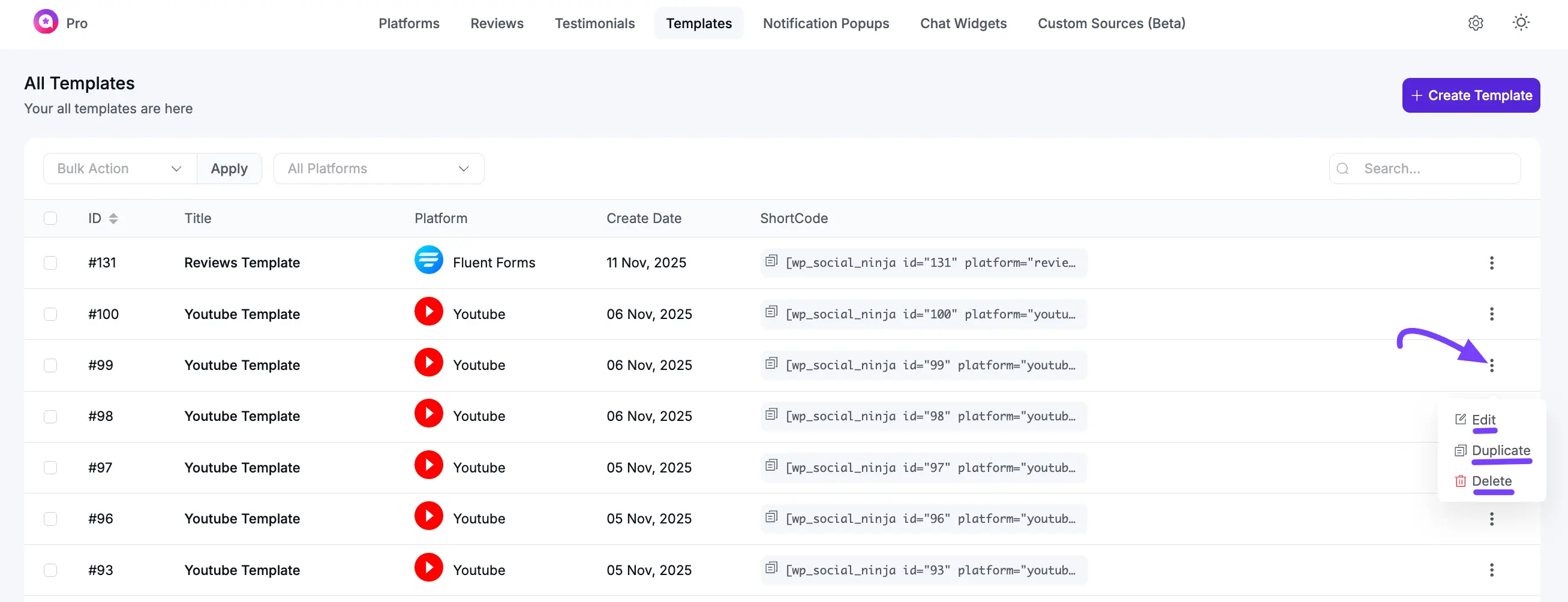
How to Display Your Templates (Using Shortcodes)
Once you save a template, it appears in the list on this page.
To add the template to your website, find the Shortcode column. As shown in the image, you can click the shortcode (e.g., [wp_social_ninja id="123"]) to copy it.
You can then paste this shortcode into any WordPress page, post, or widget area to display your template.
How to Manage Existing Templates
In the Actions column, you have three options for managing each template:
- Edit (Pencil Icon): Click this to open the template editor and change the design, layout, or filters.
- Duplicate (Copy Icon): This creates an exact copy of your template. This is useful if you want to make small changes without affecting your original template.
- Delete (Trash Icon): This will permanently delete the template.