Appearance
How to Embed Templates with Oxygen Page Builder
Want to embed your WP Social Ninja templates using Oxygen Page Builder? WP Social Ninja comes with native Oxygen widgets that let you add your saved templates in just a few clicks.
With these widgets, you can easily display your pre-designed reviews, social feeds, or chat widgets directly inside your Oxygen-built pages, no coding needed.
The plugin includes several native widgets:
- Business Reviews
- Social Ninja YouTube
- Social Ninja Instagram
- Social Ninja Twitter
- Social Ninja Facebook Feed
Before You Begin
- Make sure you have the Oxygen Page Builder plugin installed and activated.
- You must have already created and saved a template inside the WP Social Ninja dashboard (for example, a Twitter feed template). This process only loads existing templates.
Add Your Template in Oxygen
We'll use the Social Ninja Twitter Feeds widget as an example, but the steps are identical for all other WP Social Ninja widgets.
Step 1: Edit with Oxygen
First, go to the WordPress page where you want to add your feed and click the "Edit with Oxygen" button to open the page builder.
Step 2: Find the Widget
In the Oxygen panel on the left side, click the + Add button to open the components list. Scroll down and click on the WP Social Ninja section to expand it. You will see the list of all available widgets.
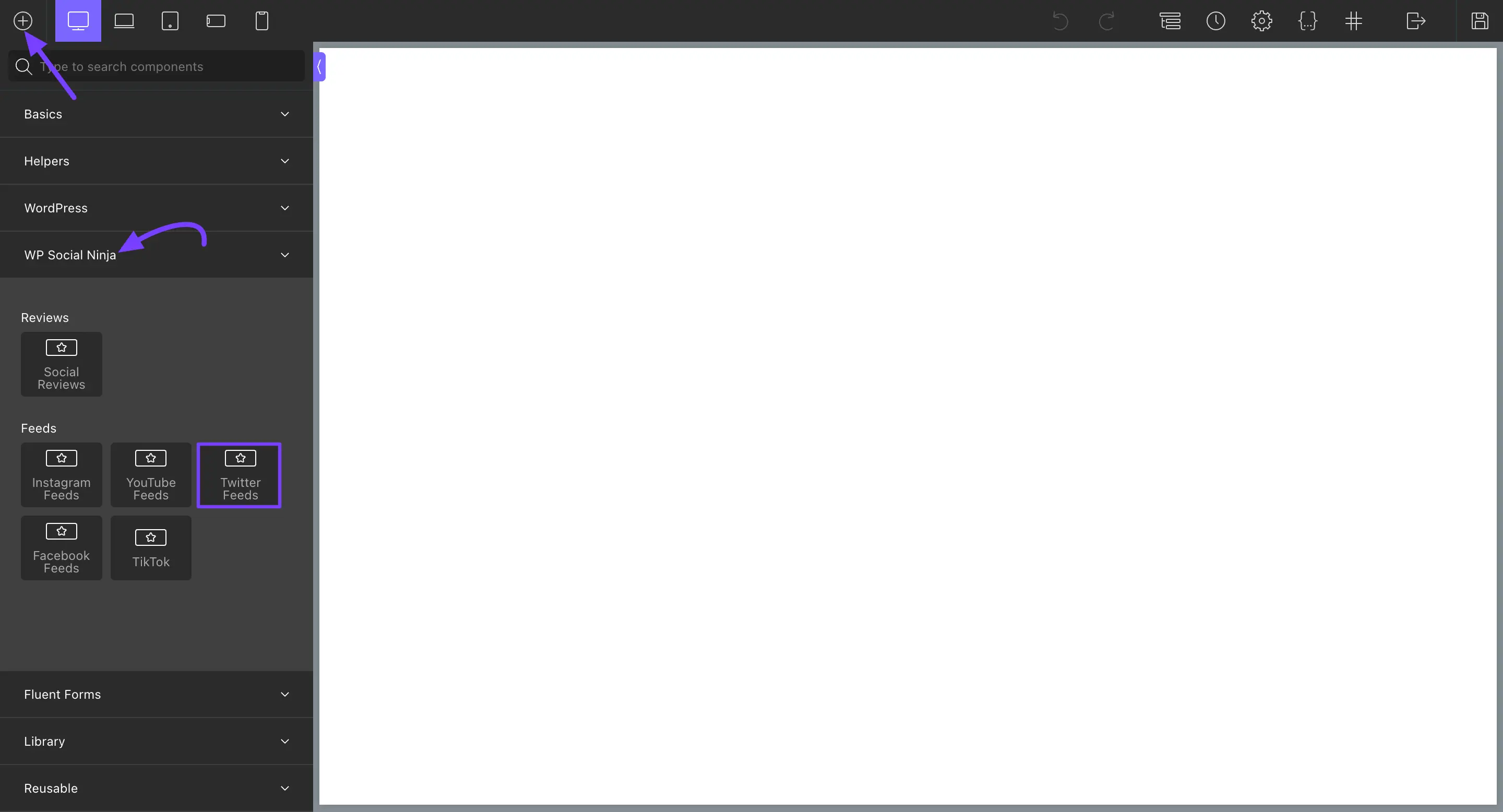
Step 3: Add the Widget to Your Page
Click the "Twitter Feeds" widget from the panel, and it will show on your Oxygen page.
Step 4: Select Your Template
As soon as you add the widget, the left panel will update to show the widget's settings. Make sure you are on the Primary tab.
Click the "Select Template" dropdown menu. This will show you a list of all the Twitter feed templates you have already created. Choose the one you want to display.
Your pre-styled Twitter feed will instantly load in the Oxygen preview, exactly as you designed it!
Customizing Your Widget in Oxygen
After you've selected your template, Oxygen gives you powerful options to make further adjustments using the Primary and Advanced tabs.
The Primary Tab
The Primary tab (after selecting a template) is created by WP Social Ninja and allows you to change the specific colors and typography of the feed content itself. This is perfect if you want the feed on this one page to look different from your main template.
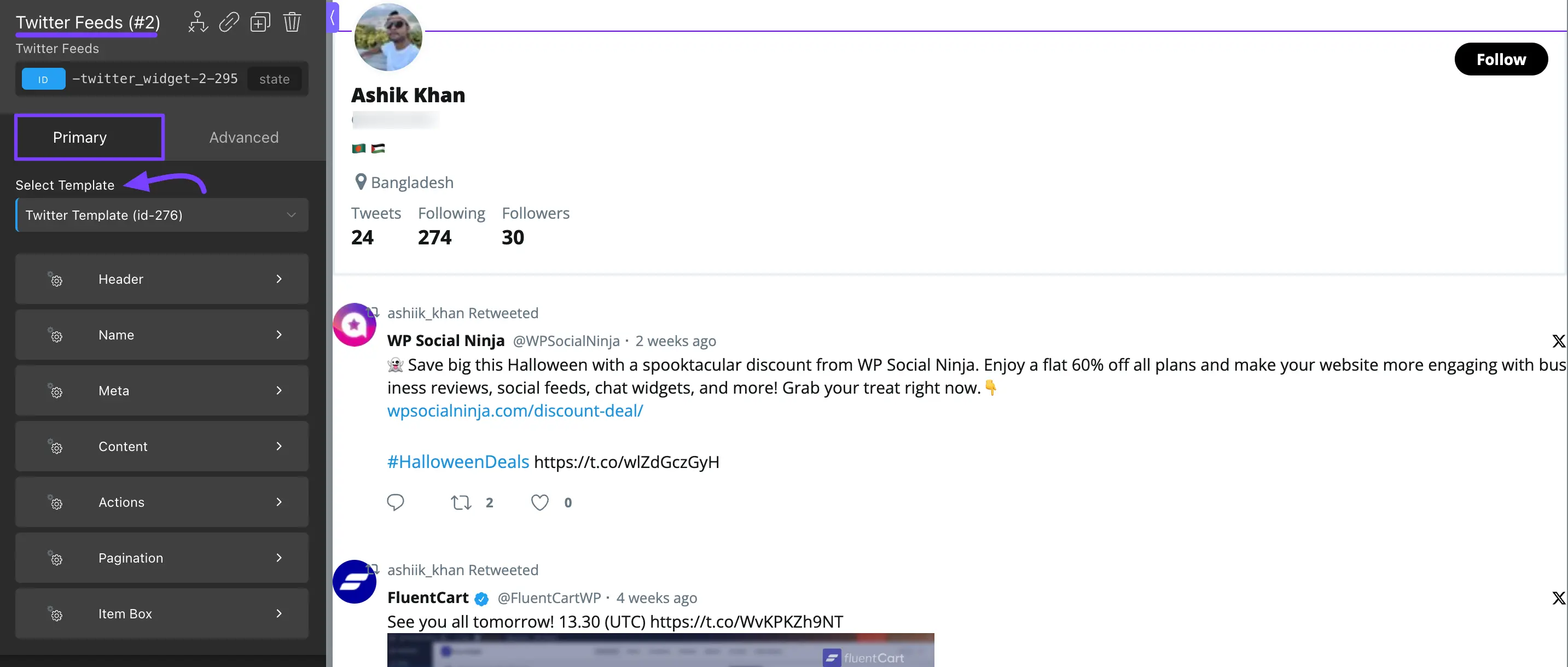
The settings here are organized to match the parts of your feed:
- Header: Controls the appearance of your feed's header.
- Name, Meta, Content: Lets you adjust the styling of the text and content within each tweet.
- Actions, Pagination: Gives you control over the "Load More" button and tweet-level actions.
- Item Box: Controls the styling for the container of each post or photo in your feed.
The Advanced Tab
The Advanced tab is a standard Oxygen feature that is available for all components. These settings control the widget container the "box" that your entire social feed sits inside.
This tab is not for styling the feed content (like post colors), but rather for positioning the widget on your page.
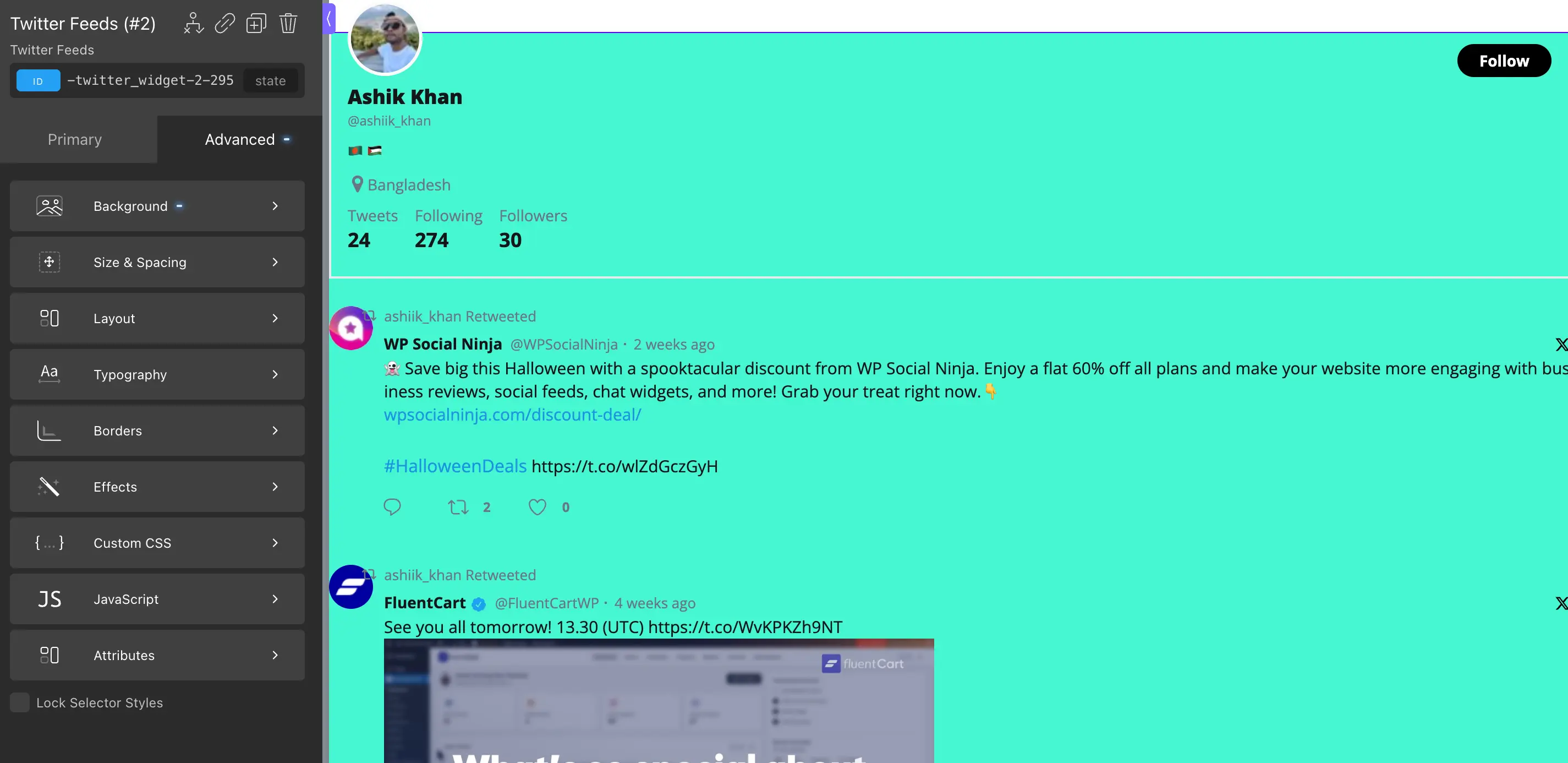
Common settings you'll use here include:
- Size & Spacing: The most common use. This is where you can add Margin (space outside your widget) or Padding (space inside your widget).
- Background: Lets you add a background color to the entire widget box.
- Borders: Allows you to add a solid or dashed border around the entire widget.
When you are finished, just click the "Save" button at the top of the Oxygen editor. That's it! Your live page will now display your social feed.
