Appearance
How to Embed Templates with Beaver Builder
Ever wanted to add your stunning social feeds right into your Beaver Builder pages? With WP Social Ninja’s native Beaver Builder modules, you can easily embed your saved templates in just a few seconds.
These modules let you design your pages with Beaver Builder and instantly display your pre-styled reviews, social feeds, or chat widgets.
The plugin includes several native modules:
- Social Ninja Reviews
- Social Ninja YouTube
- Social Ninja Instagram
- Social Ninja Twitter
- Social Ninja Facebook Feed
Before You Begin
- Make sure you have the Beaver Builder plugin installed and activated.
- You must have already created and saved a template inside the WP Social Ninja dashboard (for example, a Facebook feed template). This process only loads existing templates.
Add Your Template in Beaver Builder
We'll use the Social Ninja Facebook Feeds module as an example, but the steps are identical for all other WP Social Ninja modules.
Step 1: Launch Beaver Builder
First, go to the WordPress page where you want to add your feed and click the button to launch Beaver Builder.
Step 2: Find the Module
In the Beaver Builder panel on the right side, click the plus icon (+) and select Modules. Scroll down to the WP Social Ninja group to see the list of all available modules.
Step 3: Add the Module to Your Page
Drag the "Facebook Feeds" module from the panel and drop it into a row on your Beaver Builder layout.
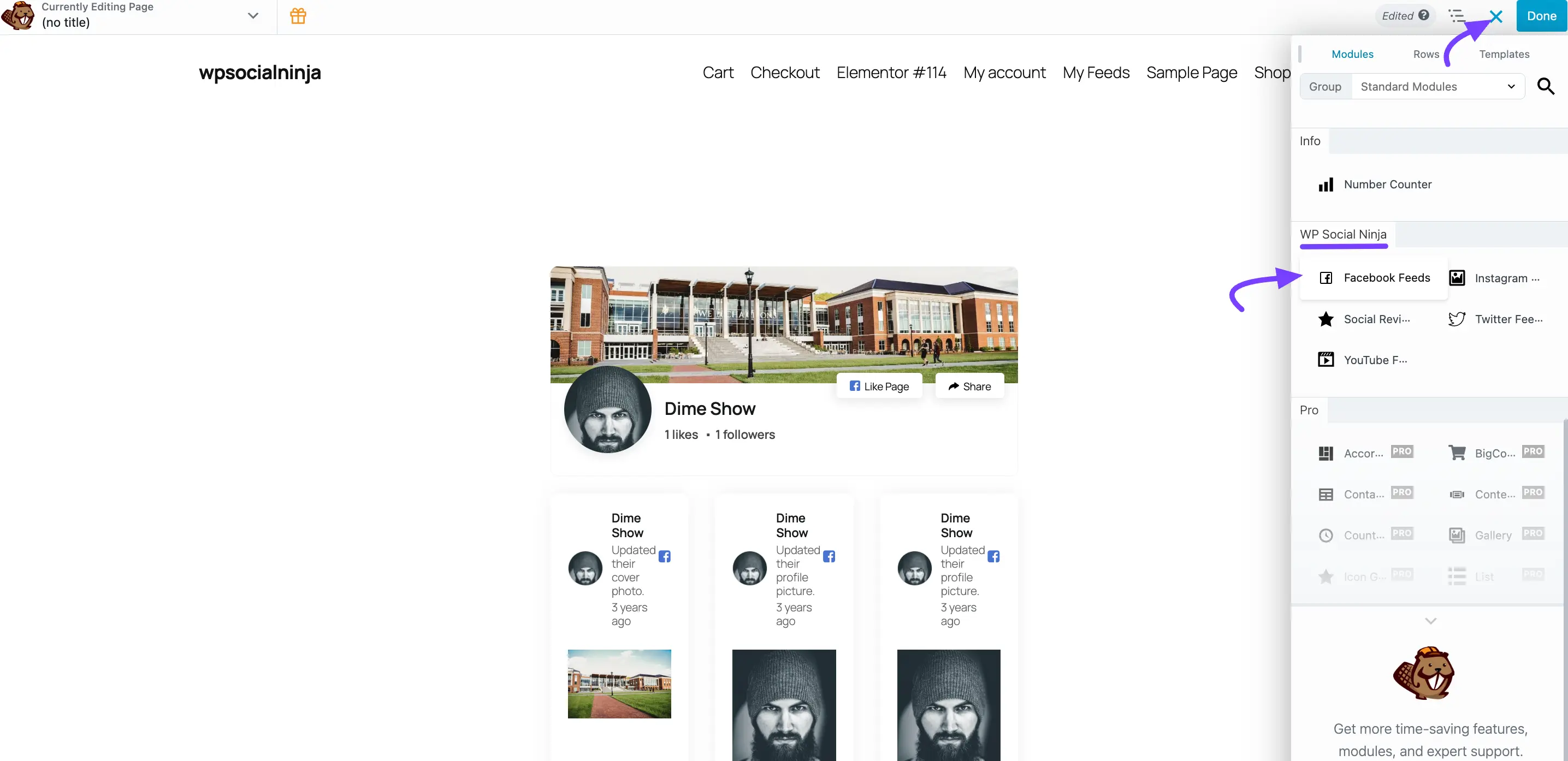
Step 4: Select Your Template
A settings pop-up will appear. On the General tab, you will see a "Select a template" dropdown.
Click the dropdown and choose the Facebook feed template you have already created. Your pre-styled feed will instantly load in the layout.
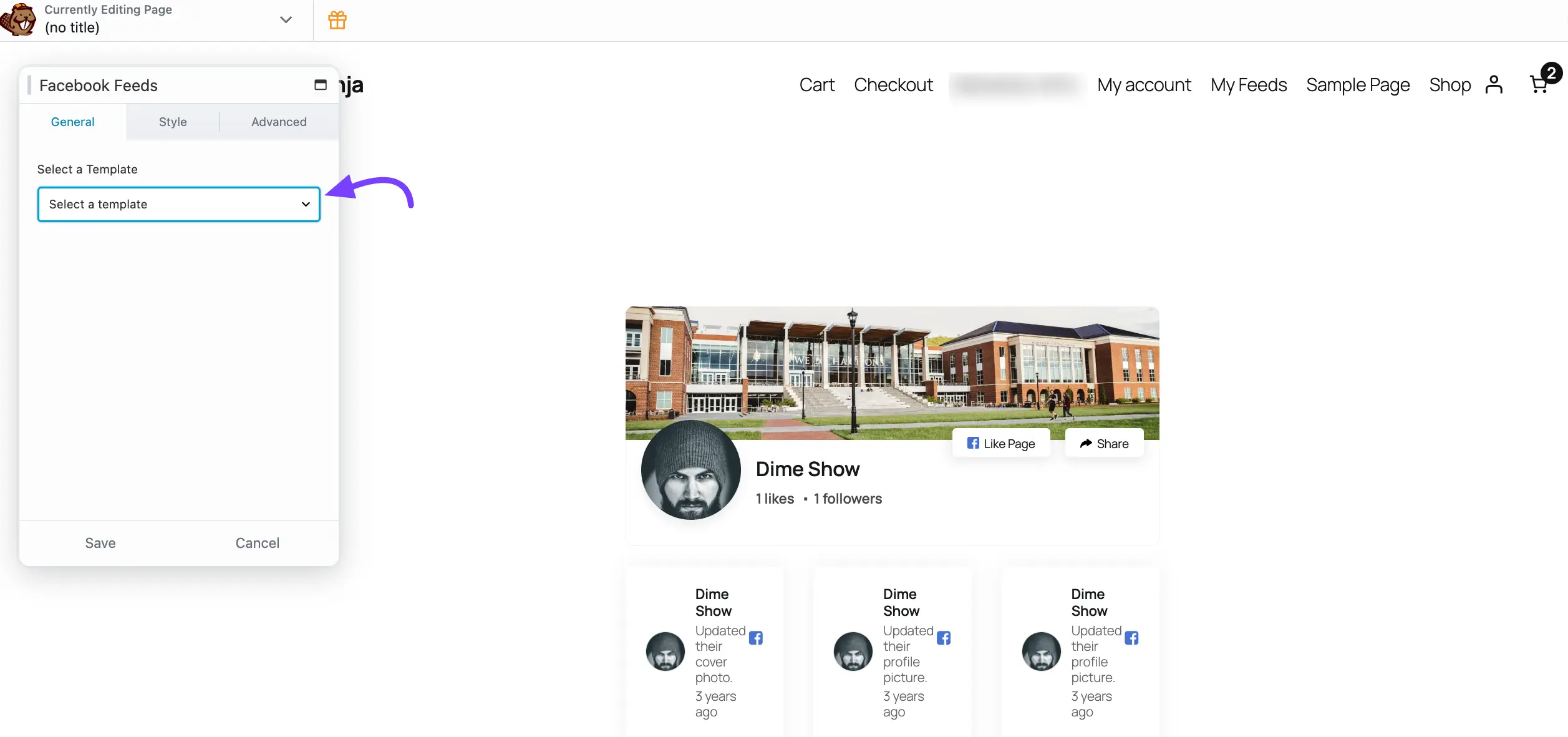
Customizing Your Widget in Beaver Builder
After you've selected your template, Beaver Builder gives you powerful options to make further adjustments using the Style and Advanced tabs.
The Style Tab
The Style tab is created by WP Social Ninja and allows you to change the specific colors and typography of the feed content itself. This is perfect if you want the feed on this one page to look different from your main template.
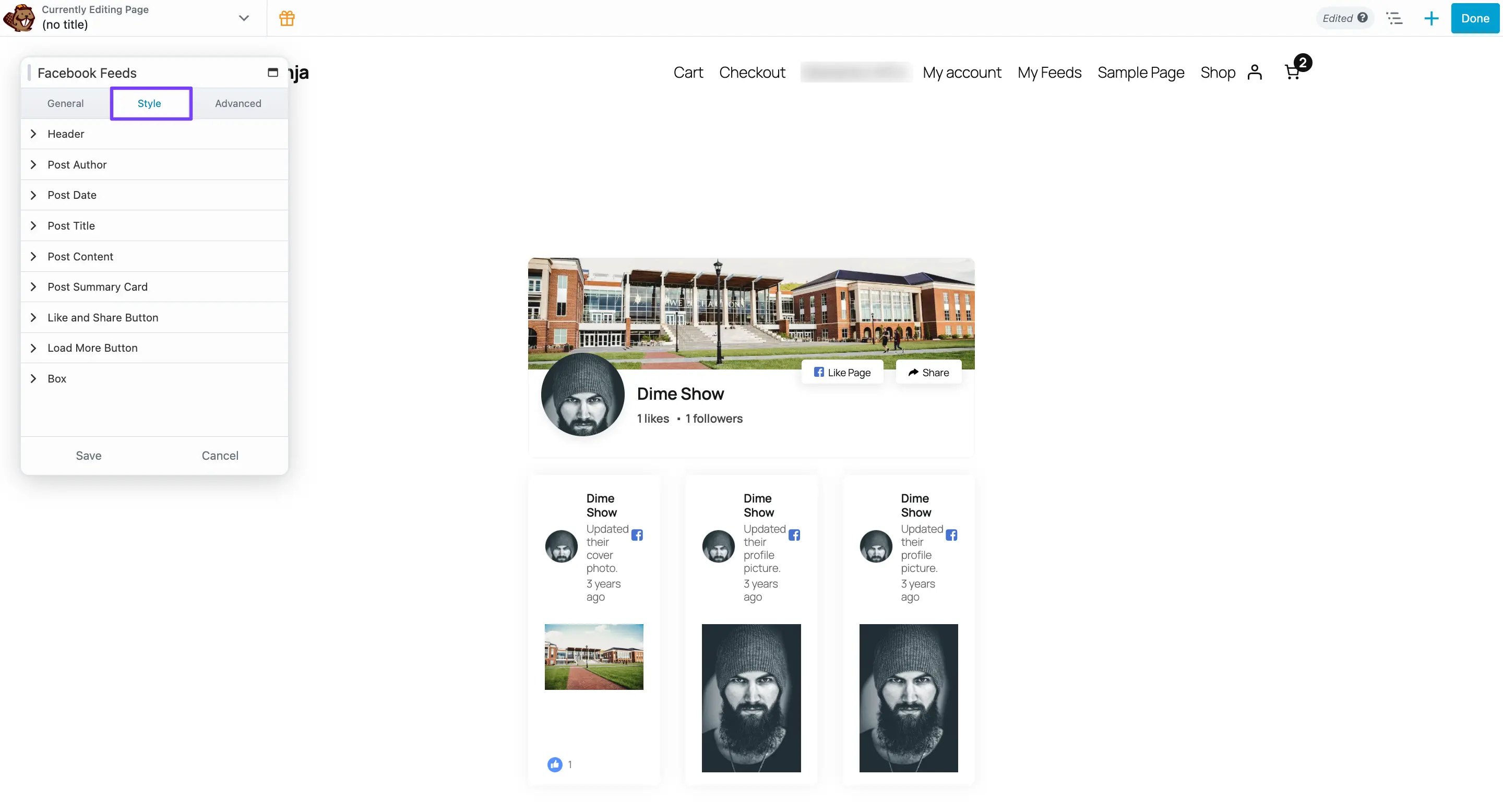
The settings here are organized to match the parts of your feed:
- Header: Controls the appearance of your feed's header.
- Post Author, Post Date, Post Title: Lets you adjust the styling of the text and content within each post.
- Like and Share Button: Gives you control over the action buttons.
- Load More Button: Controls the "Load More" button's appearance.
The Advanced Tab
The Advanced tab is a standard Beaver Builder feature that is available for all modules. These settings control the module container—the "box" that your entire social feed sits inside.
This tab is not for styling the feed content (like post colors), but rather for positioning the module on your page.
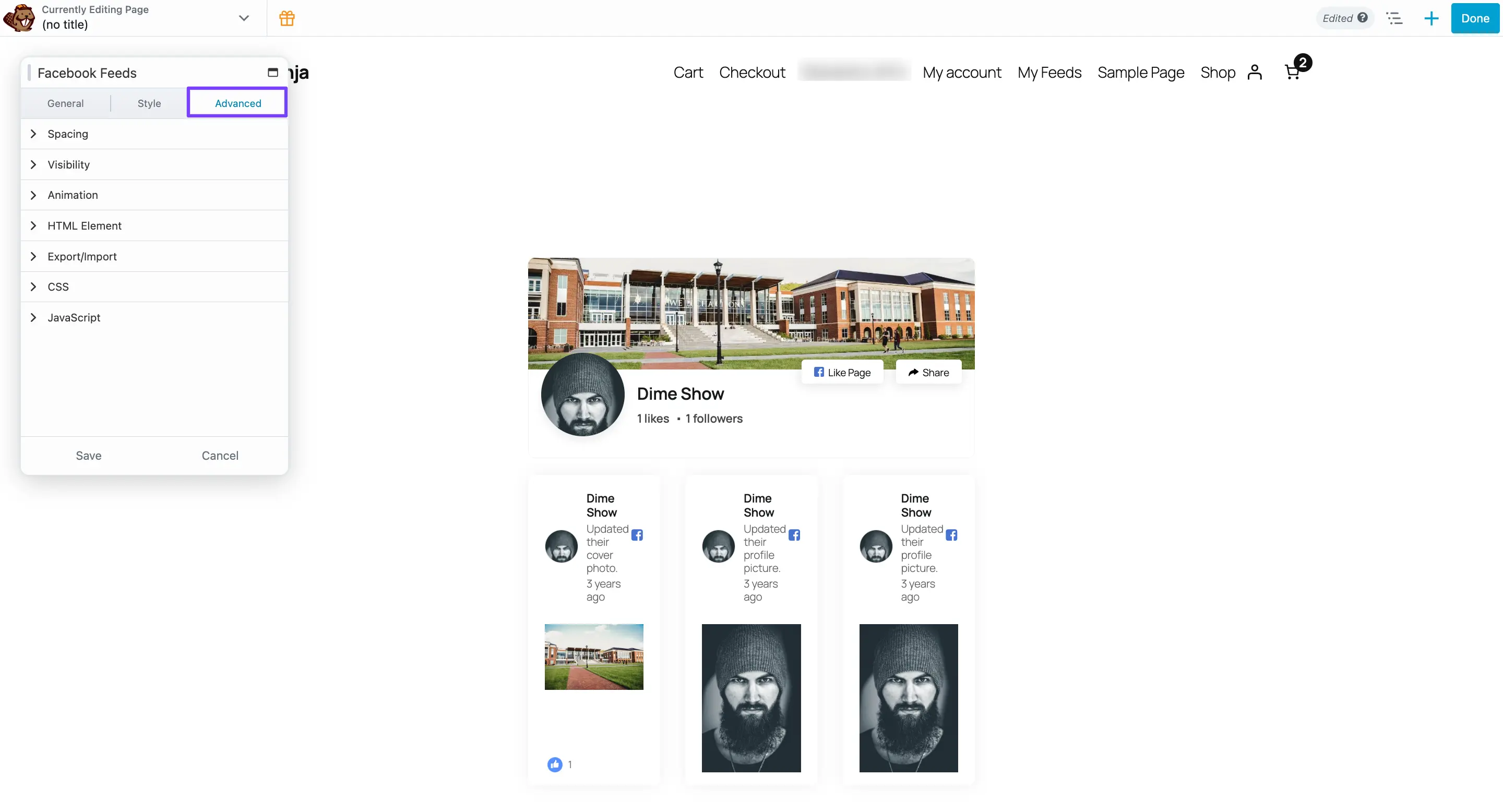
Common settings you'll use here include:
- Spacing: The most common use. This is where you can add Margin (space outside your module) or Padding (space inside your module).
- Visibility: A powerful feature that lets you hide the entire module on certain devices (like desktop, tablet, or mobile).
- Animation: Use this to add simple animations as the module loads.
When you are finished, click "Save" in the settings pop-up. Then, click "Done" and "Publish" in the top-right corner of the Beaver Builder bar. That's it!
