Appearance
How to Use Shortcodes to Display Your Feeds
Have you ever created the perfect social feed template and wanted to place it anywhere on your website? Whether it's on a page, in a blog post, or even in a sidebar, WP Social Ninja's shortcodes make this super easy.
A shortcode is a simple, one-line piece of code that WordPress understands. WP Social Ninja automatically generates one for every template you create. When you add this code to your page, it tells WordPress, "Show my beautiful feed right here!"
How to Find and Copy Your Shortcode
Finding your shortcode is simple. All your saved templates and their shortcodes are kept in one central location.
From your WordPress dashboard, navigate to WP Social Ninja → Templates. You will see a list of all the templates you have created, such as "YouTube Template" or "Instagram Template."
Now, look for the template you want to display on your site. In the "ShortCode" column next to it, you will see its unique shortcode (e.g., [wp_social_ninja id="100" platform="youtube"]). After that, click the shortcode in the list to copy it directly to your clipboard. It's that easy!
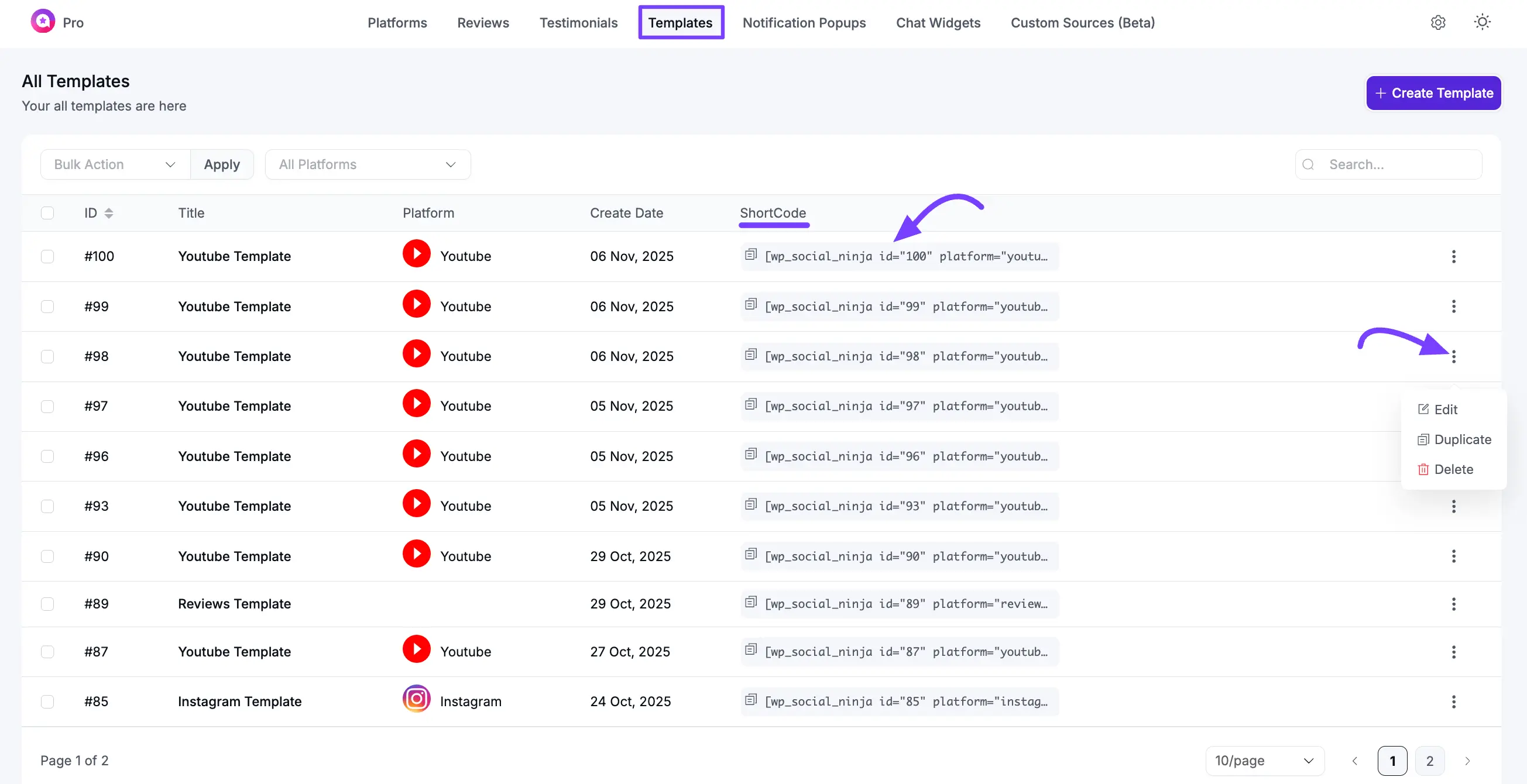
How to Add the Shortcode to a Page or Post
Once you've copied your shortcode, you can place it anywhere on your site. The most common way is to add it directly to a page or post.
Go to any Page or Post you want to edit, or create a new one. In the WordPress block editor, click the plus icon (+) to add a new block.
Next, type "Shortcode" and select the Shortcode block. Paste the shortcode you copied from the Templates page into the block. Once all done, click to the Publish or Update button.
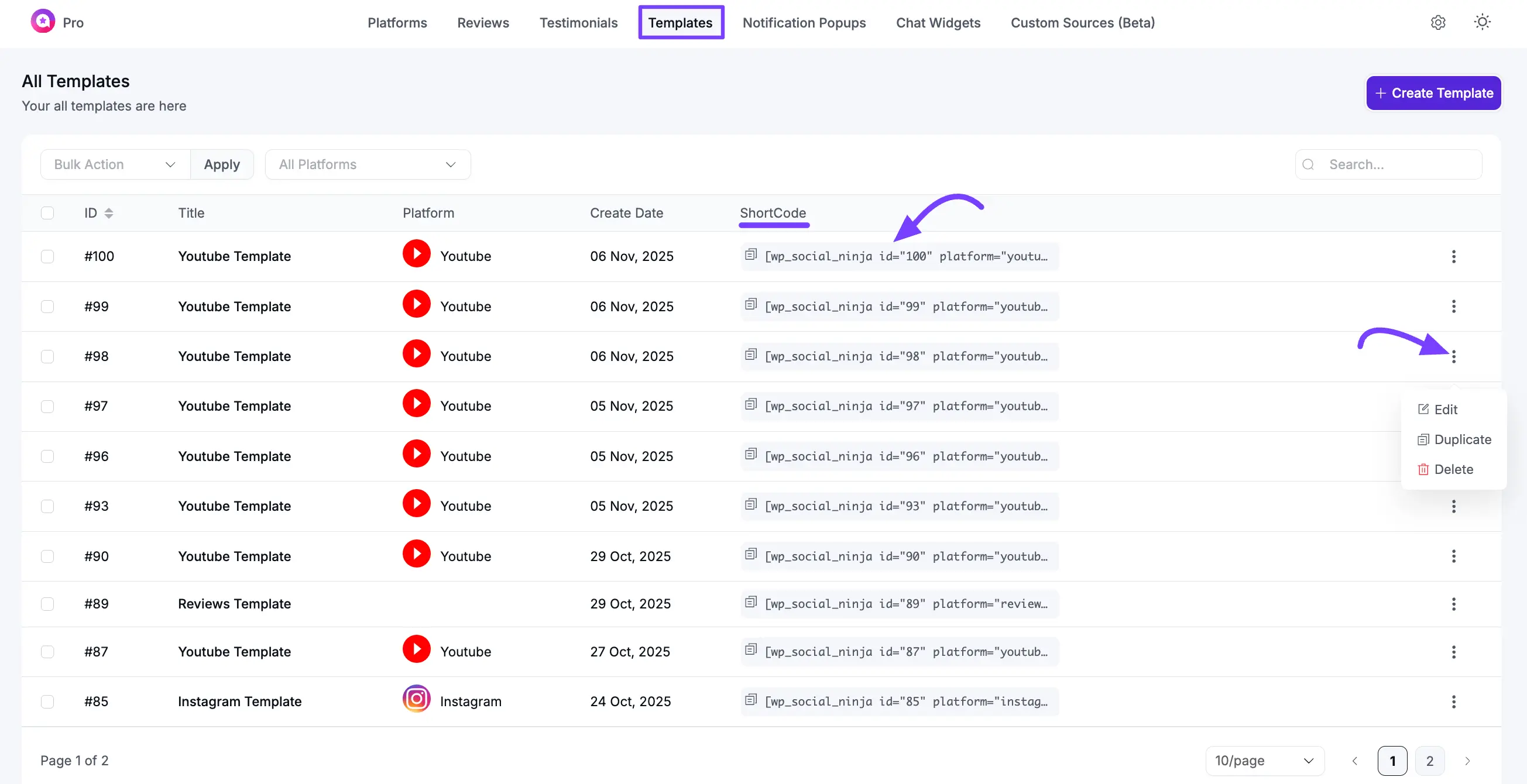
That's it! When you view the live page, WordPress will replace that one line of code with your fully-styled WP Social Ninja template.
A Quick Tip: Manage Your Templates
The "All Templates" page is also your hub for managing your designs. If you hover over any template, you'll see options to:
- Edit: Make changes to your existing template.
- Duplicate: Instantly create a copy of a template. This is perfect for creating a similar feed without starting from scratch.
- Delete: Remove any templates you no longer need.
