Appearance
X (Twitter) Feed Settings
The X (Twitter) Global Settings feature enables you to manage the default caching settings for all your X (Twitter) feeds simultaneously. These settings are located in the main plugin dashboard, not in the individual template editor.
Access the Feed Settings
To find these settings, navigate to WP Social Ninja → Settings from your WordPress dashboard. Click on the Feed Platforms tab. Then, select X (Twitter) Settings. Here, you will find the Feed Settings.
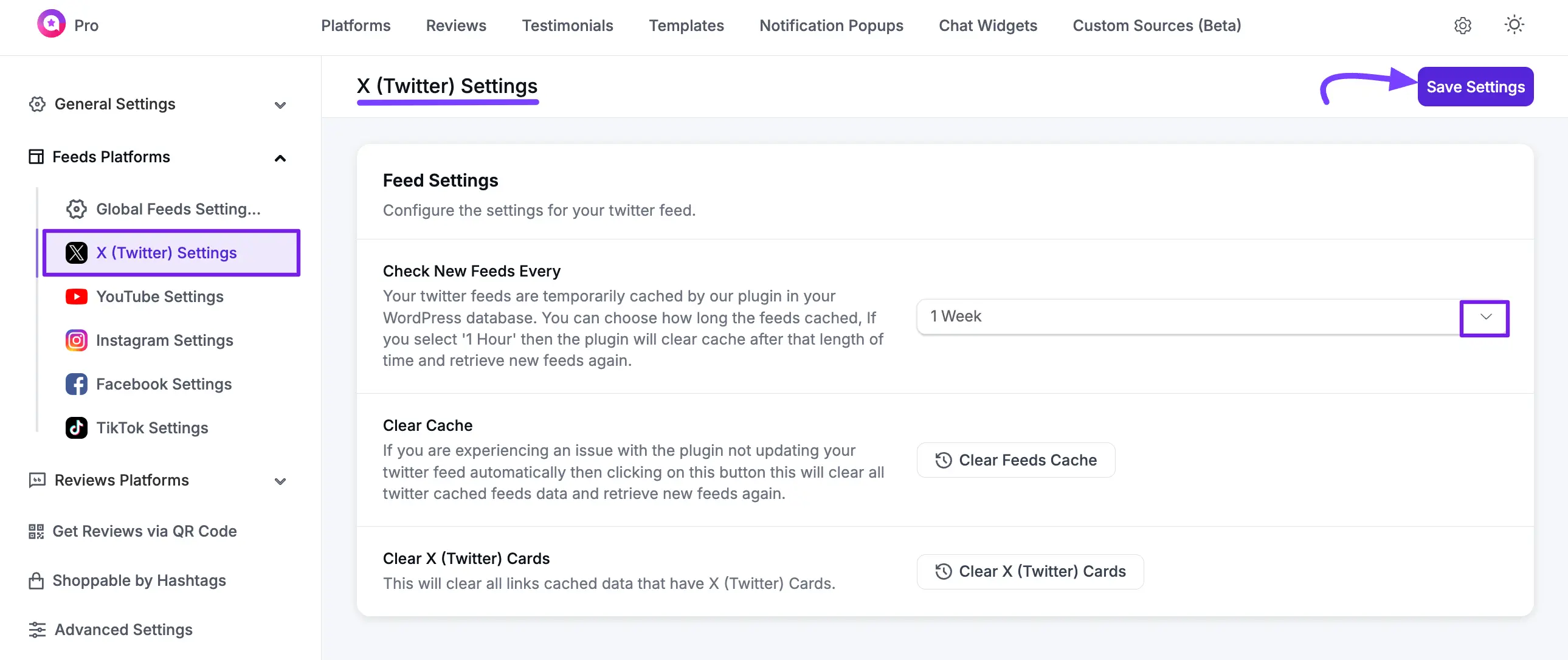
Here is a breakdown of each setting available in this panel.
Check New Feeds Every
This dropdown controls the default auto-sync schedule. It determines how often WP Social Ninja will check X (Twitter) for new posts (e.g., 6 Hours, 1 Day, 1 Week). Setting a longer interval can improve your site's loading speed.
Clear Cache
This button will immediately clear all stored X (Twitter) feed cache from your website.
Use Case: Click this button if your feeds are not showing new posts and you want to force the plugin to fetch the latest content from X (Twitter) immediately.
Clear X (Twitter) Cards
This button will clear all cached data for links that have X (Twitter) Cards.
Use Case: Click this button if your feed is displaying outdated link previews (like old images or titles) for URLs shared in your tweets.
If you have any questions or need further assistance, feel free to reach out to our support team.
